Picture this: you’re chilling somewhere, not a care in the world, when you get a message that says ****** amount has been debited from your account number xxxxxxxx. Obviously you flip and check your wallet for your cards. But it’s all there. You call your bank and get them blocked. Then you try and recollect whether you used any creepy ATMs in the last few days but no, you didn’t.
So then how did those buggers steal your money?
Well, remember that time you were sitting in a lounge and purchasing stuff online using public WiFi. They probably got your bank details then and there…
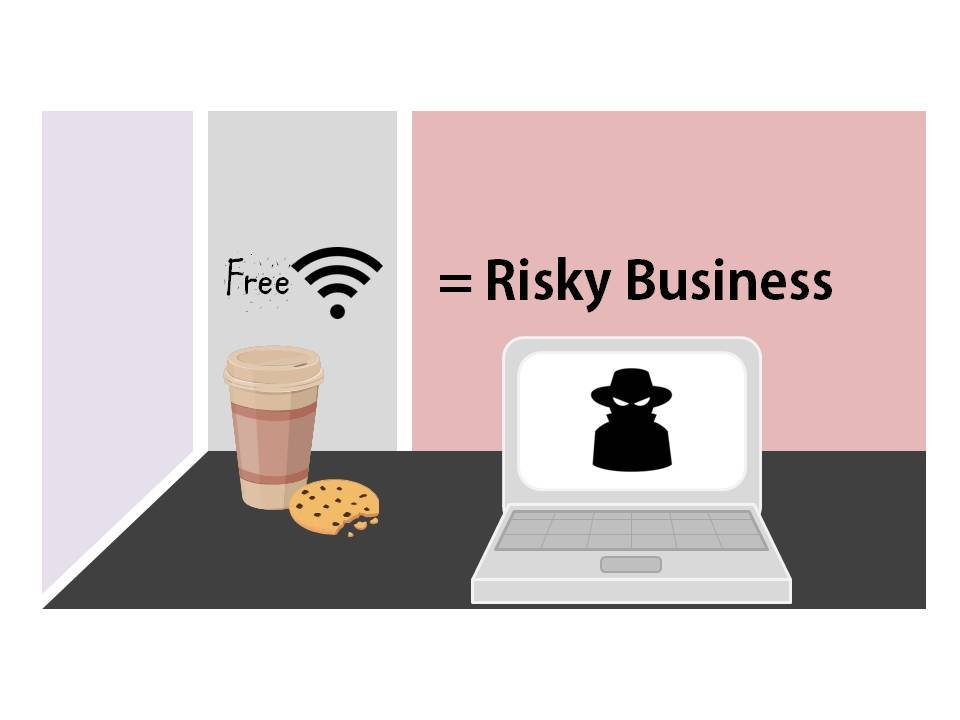
Public Wi-Fi network – like the ones in coffee shops and hotels — are not nearly as safe as you think. Even if they have a password, you’re still sharing a network with tons of other people, which means that your sensitive data is at risk.
Lately, free public Wi-Fi hotspots are everywhere, but not all of them can guarantee the same protection that a private home network can. Your laptop, tablet or smartphone’s default settings and firewalls are not enough to keep you safe while you’re surfing on the go.
So how can we protect ourselves?
Well, the following ways will help you to be safe and keep your information protected while you are out and using a public wifi:
1. Double check the wifi name
Imagine you’re sipping a latte at Starbucks cafe. Would you really question a network name called Free Starbucks Wi-Fi? No, you wouldn’t and that’s exactly how a hacker can steal all your sensitive information. By connecting to a fake network, you could be handing over your most valued data to a masked thief.
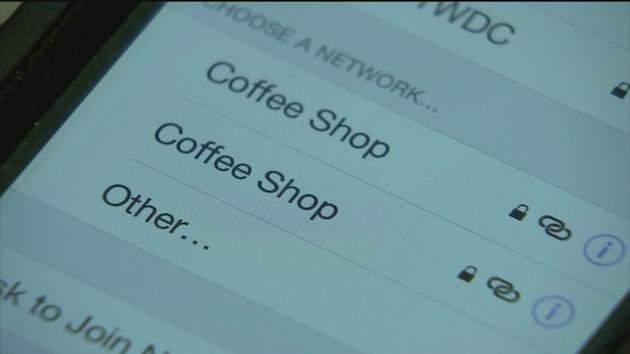
Clever hackers use a decoy network name to attract innocent public Wi-Fi users.
Always make sure you ask an employee of the cafe for the exact name of the public Wi-Fi network. If there’s no one around to ask, don’t take the risk.
2. Avoid accessing sensitive information
By and large, public Wi-Fi networks should not be used to access email, online banking, credit card accounts, or any other sensitive data for the matter. Your best bet is doing that from home, where hopefully your internet service provider delivered router is both password- and firewall-protected.
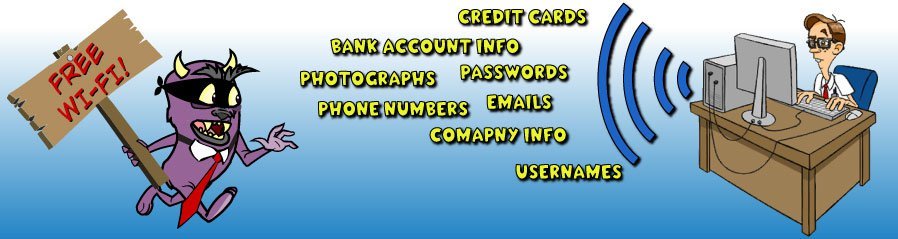
3. Manually select Wi-Fi networks and turn off sharing
Make sure your laptop, tablet or smartphone are set to manually select a Wi-Fi network, rather than having it automatically connect. Also, turn off sharing and Wi-Fi capabilities when the wireless is not in use, as this cut downs possible avenues for cybercriminals to exploit.
You should also remember to tell your phone or tablet to ‘forget’ certain networks if they are no longer in use, as this could mean your device will automatically reconnect when back in range.
4. Logout when finished
Don’t stay permanently signed in to your personal accounts when accessing public Wi-Fi hotspots as you may leave yourself exposed. For further security, log out from each website after each session.

5. Do not reset passwords when using public wifi
If you can, avoid resetting passwords in a public location regardless of whether or not you are using Wi-Fi.
6. Use HTTPS
HTTPS encrypts the data passed between your computer and web server (of visiting web sites). It’s not a big deal when the text is your google search for a celebrity, but it is a big deal when it’s the password to your email account. Facebook, Gmail, and many websites do this automatically, but keep an eye on the address bar to make sure the “s” in “https” is always there when you’re exchanging sensitive information. If it disappears, you should log out immediately.
If you use HTTP without “s”, someone with the right skills and bad intent can sniff out your information very easily. So, very sensitive browsing like banking or credit card info can wait till you’re home where the Wi-fi is more secure.
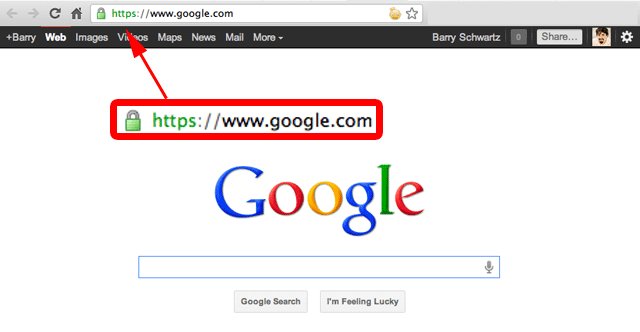
7. Use a VPN
This might sound slightly technical but give it a shot. It’s not that tough to understand and it could possibly save your data someday.
VPN stands for Virtual Private Network and is a way to direct your traffic through a secure network. Think of it as a private by-lane for you to the information superhighway (a.k.a the internet). What happens inside the by-lane is your business and safe from prying eyes, but it ultimately allows access to the public internet.
Opera’s mobile browser has a built-in VPN. CyberGhost, TunnelBear and Private Internet Access are some of the other VPNs available. Install it on your computer, turn it on whenever you’re on a public network, and you’ll be much safer than without it.
To wind up, if you want to read some blogs, binge watch a web-series or search for images of the place you are planning to visit next, use public Wi-Fi. But avoid using it for online banking, email access or for any other sensitive data information.

















