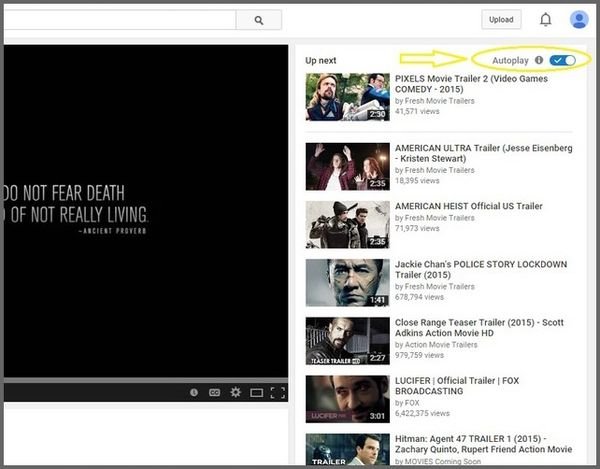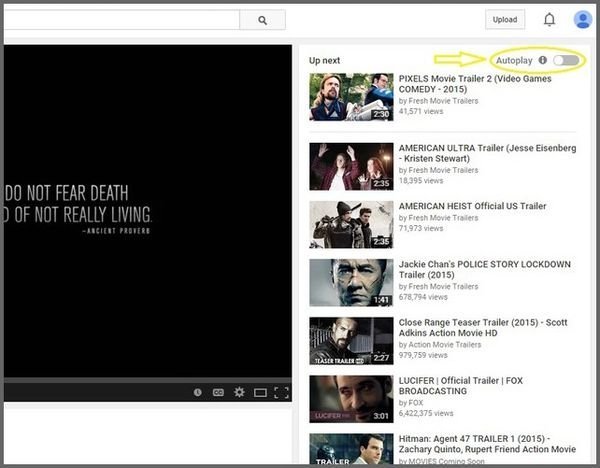In today’s era, we watch all our videos on YouTube. Well, almost all of them. (If y’all know what I mean.) Trailers, movies, parodies- you name it, and the one site that comes to mind is YouTube. And the best part is that the site is so seamless. So smooth. So friendly.
Even after being so familiar with the site, we’re still unaware of many awesome tricks it has to offer. Like the ones listed here. Check ’em out.
1. Type ‘Use the force Luke’ and watch your YouTube act drunk.
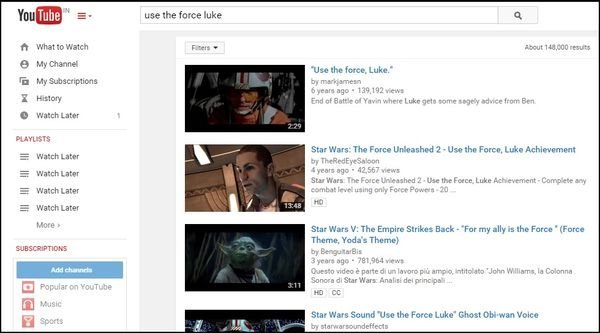
2. Type ‘Beam me up Scotty’ and let the magic take over.
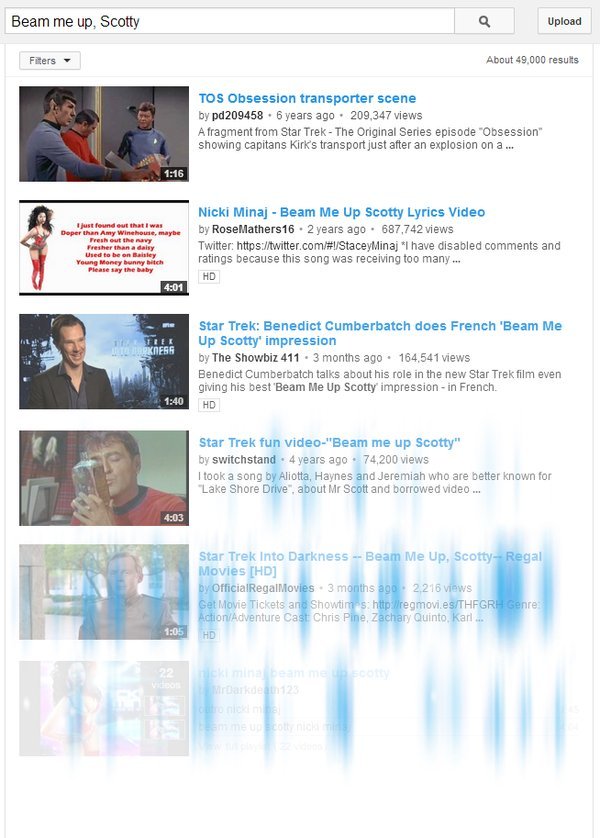
3. Just add a simple ‘ss’ in the URL after www and before YouTube to download YouTube videos effortlessly.
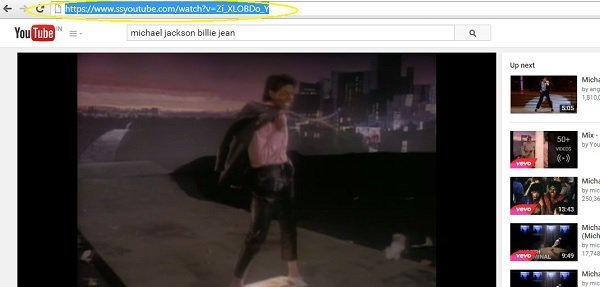
It’ll automatically take you to a download page where you’ll find an array of formats you can download the video in.
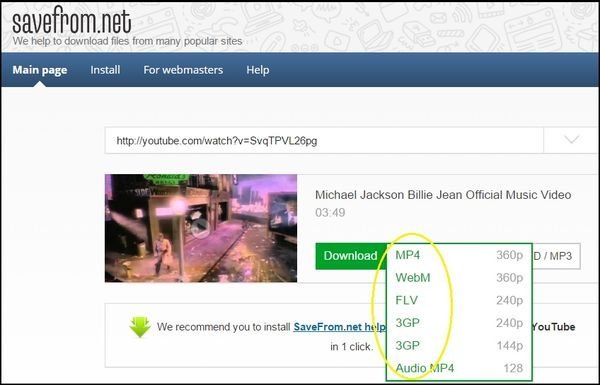
4. Watch age restricted videos without logging in.
Came across an age-restricted video? Don’t feel like logging in? But still wanna watch it? Because hey, it’s age restricted!
Well, worry not. All you have to do is, remove “watch?” from the URL, and replace the “v=” with “v/”. Press enter and enjoy the video.
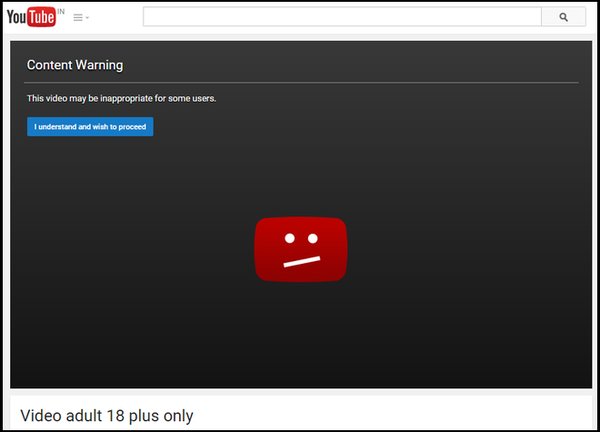
5. Just type ‘doge meme’ in the search bar to make your YouTube colourful.
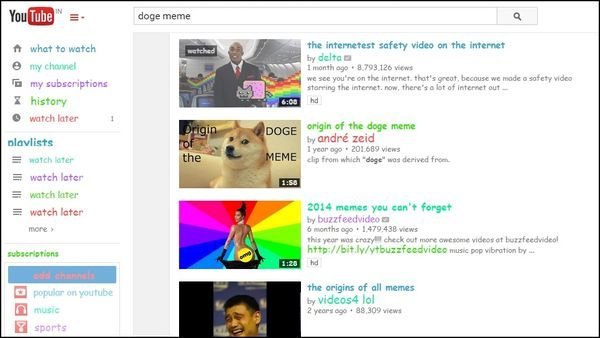
6. Add ‘gif’ to YouTube in the URL to convert YouTube videos to GIF.
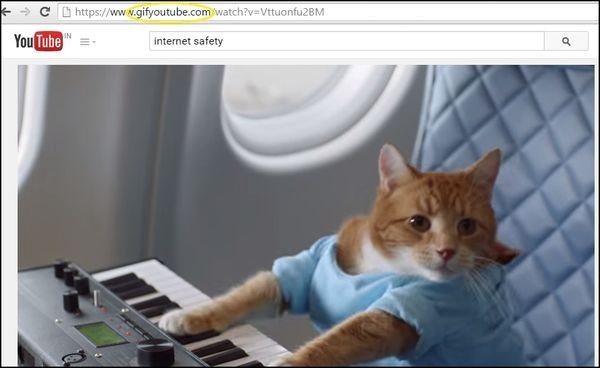
You’ll automatically be taken to a GIF maker where you can choose the length of your GIF.
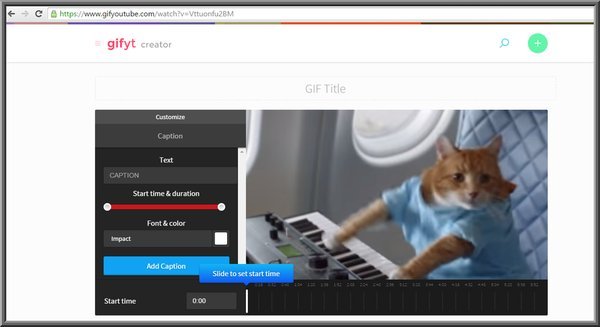
7. Use the keyboard shortcuts.
Feeling too lazy to reach out to your mouse? Worry not for you can always use that keyboard of yours to control your YouTube videos.
k= Pause/play.
j= Rewind the video 10 seconds.
l= Fast forward the video 10 seconds.
m= Mute the video.
8. Start your video at a specific time.
Wanna start your video from a specific time? Just add “#t=” followed by the time you want your video to start from. For example, “#t=1m2s” or “#t=62s”.
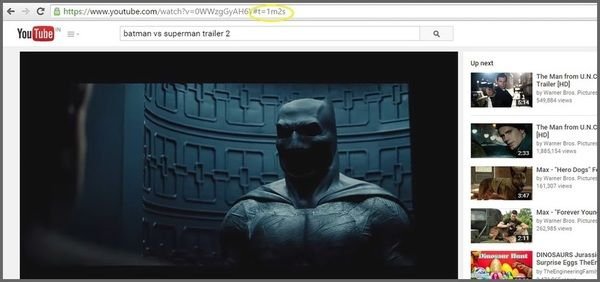
Also, if you’re embedding the video and want the video to start from a particular time point, all you have to do is right click on the video, and choose “Get video URL at current time”.
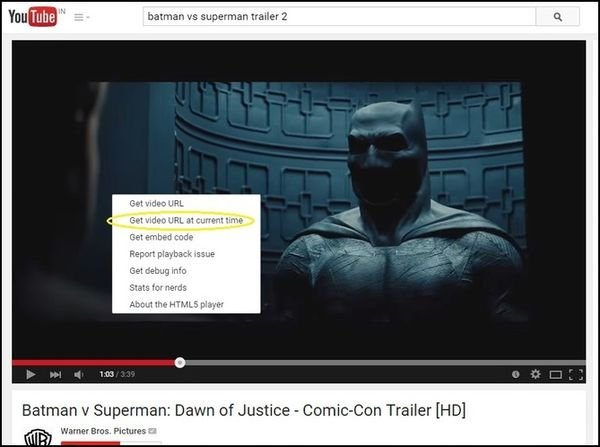
9. Operate your YouTube only through your keyboard.
Don’t feel like using your mouse or your touchpad? Just type “/leanback” after https://www.youtube.com and press enter.

Your YouTube is now completely keyboard driven.
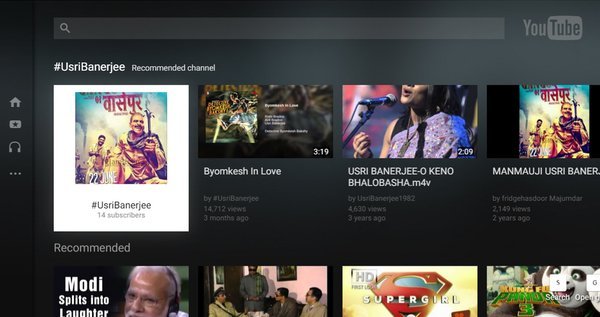
10. Disable autoplay.
Tired of videos starting on their own at the end? Just go on the top right of the page, and slide the auto play button. It should turn from blue to grey once you slide it.