Look for something on Google and it will throw at you a million results. But how do you isolate that one thing that you were actually looking for? We show you how.
1. Use a hyphen followed by the word that you want to eliminate from the results.
More of a minus sign, the “-” syntax lets you skip those results which have the words mentioned after the hyphen.
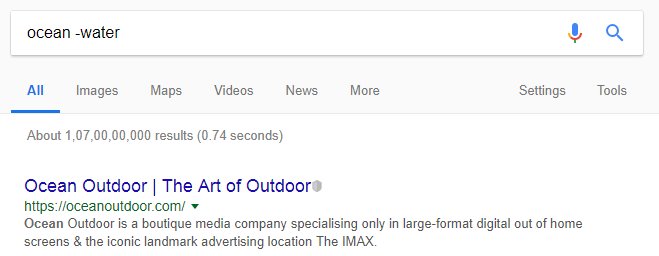
2. Use quotation marks to look for the exact phrase.
Do you ever look for a quote from Shakespeare and instead get results from websites that deal in cheesy love quotes? Using quotation marks will make your search more organised and show results in which the words appear in the exact order as you typed.
3. Search for a product in a specific price bracket by using “..” between two prices.
If you want to skip out on the hassle of individually looking for products on different websites, use the syntax “..” to save you time and frustration.
4. Use colon followed by the website’s name to get results from a specific website.
5. Use “define:” to ask Google for a definition of a word instead of relevant articles.
The syntax saves you a lot of time, cuts out on all the noise, and serves you with the only thing that matters- the definition of rheumatism… and other words too.
6. Use “OR” in between two search terms to get results for two things at once.
The syntax “OR” will give you results for both the keywords, separately.
7. Use “related:” to look for similar websites.
This amazing syntax will give you related website options so you can work on that assignment without citing only a single website.
Psst, do not Google “related:scoopwhoop.com”. We are the best at what we do.
8. “Filetype:” will spring up results that have a specific file in the document.
Whether you are looking for an mp3 or a humongous mkv video file, the syntax will give you results having that particular attachment in the web page.
9. Finetune your results- the location and time, from the ‘Tools’ tab.
Just click on ‘Tools’ once you’ve made a search and lo! There it appears, out of thin air (pixels actually)!
10. Writing the postal code of a location after your keyword will yield results from that particular location.
Alternatively, you can also type in the name of the location.
11. “Intitle:” will yield results that have the keyword mentioned in the title.
12. Use an asterisk in place of words you do not know.
If you forget things and words easily, * will come to your rescue.
13. Look for images of specific colour, size, copyright, time or type.
If you search for Deadpool and tune your result to the colour blue, it will give you images of a blue Deadpool.
14. Compare two or more things using “vs” between the keywords.
If you want to determine whether eating chicken is healthier than fish, “vs” will let you compare the two. The video tab might produce some bizarre results, but you’ll be glad that you clicked on it.
You’re welcome!